How to use the Guild House
[Basic Summary]

- Guild House is an area owned by each Guild that can be used for various purposes.
- Various furniture can be placed.
- You need permission to place furniture.
- Each furniture has placing costs, and they can be placed within the maximum total cost.
- Larger House can be purchased by using GP.
- Furniture tickets can be acquired by "Make Furniture" using the gathered materials.
Furniture is granted to the Guild by using the ticket.
- Each furniture has limit to the amount that can be owned.
[About Furniture Materials]
They can be acquired from "normal monster drops", "Field Mission reward", or "Mission reward".
Acquired furniture have characteristics in each area, such as Izumo and Ellicia District.
Where you can obtain the materials for each furniture... Find out and exchange information with everyone!
*Some of the material items cannot be used for making furniture as of now. If you acquire those, please keep them and wait for the future update when they become usable.
[Guild House Manager NPC]

NPC that is in charge of managing Guild House has arrived.
They are in "Galleria Capital", "Festung Vogelburg", "Ellicia District", and "Kurowashi Castle Town".
- Guild House Management
The detailed settings are available after selecting the Guild House.
Change Interior: Change to the House with different size is available from here.
Enter Limits: You can choose from Guild members only or no limit.
Password: Set the password to enter the House. No password is also possible.
Message: An introduction of Guild House can be stated here.
- Joined Guild's House
You can enter the Guild House your Guild owns.
- Other Guild House
You can enter other Guild's Guild House which are open to public.
- Make Furniture
Gathered materials can be exchanged to each furniture ticket.
- Exchange GP
Some furniture materials can be purchased by GP.
[Controls]

Please see below for the basic flow.
1. Tap the house button, and then tap the "Set SC" button on the side.
2. Set the furniture you want to place to the Shortcut (up to 4).

Same as the Skill Shortcut, select from the list on the right,
and set to the slot with the menu on the left.
Furniture that exceed the cost limit or with none remaining cannot be selected.
3. Select the furniture from the Shortcut.
When furniture is selected, you will hold it in your hand.
The number indicated on the Shortcut is the remaining amount of that furniture.
4. Placing

When the floor is glowing in green, it can be placed.
If it is glowing in red, it cannot be placed there for the reasons such as insufficient space.
Tap the placing button, and place on that position.
Some furniture can be placed on top of one another.
*It cannot be placed unless the occupying cell are all available.
*Moving the placed furniture
The furniture with the floor glowing in green by the arrow touching it by approaching,
it can be lifted by the lift button (the same button as the place button).
It can be placed on another place by carrying it and placing the place button.
*Removing the placed furniture
The furniture you are holding or those with the floor glowing in green by approaching it,
it can be stored by tapping the store icon.
*Triggering the gimmick of the furniture with gimmick

Lights and Baths, etc...
The gimmick can be triggered by talking to the furniture out of the placing mode.
Make sure you give it a try!
*To exit the Guild House
There are several ways.
- Select "Return" from MENU.
- Talk to the door and select "To the town".
- Logging out then logging in will move you to the town.
* Door Menu
When you tap the action button in front of the door out of the furniture placing mode,
the menu below will be displayed.
- To the town
- To Arena
- To Guild Mission
*Advanced Tips
When you hold the place button while you hold the furniture,
the placing direction will be fixed, and your steps will slow down.
It is useful for precise adjustments.
When you let go of the place button, it will be placed on that position.
Your steps will also get slower if you hold the place button without holding the furniture.
[Guild House related permission settings]
There are permissions blow that are related to the Guild House.
- Exchange GP: Permission to exchange GP.
- House Settings: Permission to change settings of Guild House enter condition, message, etc.
- Place Furniture: Permission to place furniture.
Same as other Guild permissions, it can be changed from the main screen "Menu" > "Guild" tab > "Settings".
[Placement Image]


[Addition of Emotion to sit on a chair]

"Sit on chair" Emotion to use for sitting on a chair in the Guild House has been added.
It can be selected from the "Emotion" list!
Check it out!
[Furniture now available in the Shop!]
In accordance with the release of Guild House, the sales of furniture in the Shop has started.
You can make the purchase from "Shop" > "Furniture" category.
8 types of wonderful furniture are prepared to celebrate the start of the sales.
Get the rare furniture in the Shop to make a fancy Guild House!
*4 furniture sold in the Shop listed below are items that cannot be obtained other than the Shop as of now.
- Copper Candlestick
- Wood Low Table
- Barrel
- Old Wooden Box
These are scheduled to be made obtainable in the game in the future update.
© ASOBIMO,Inc. All rights reserved.